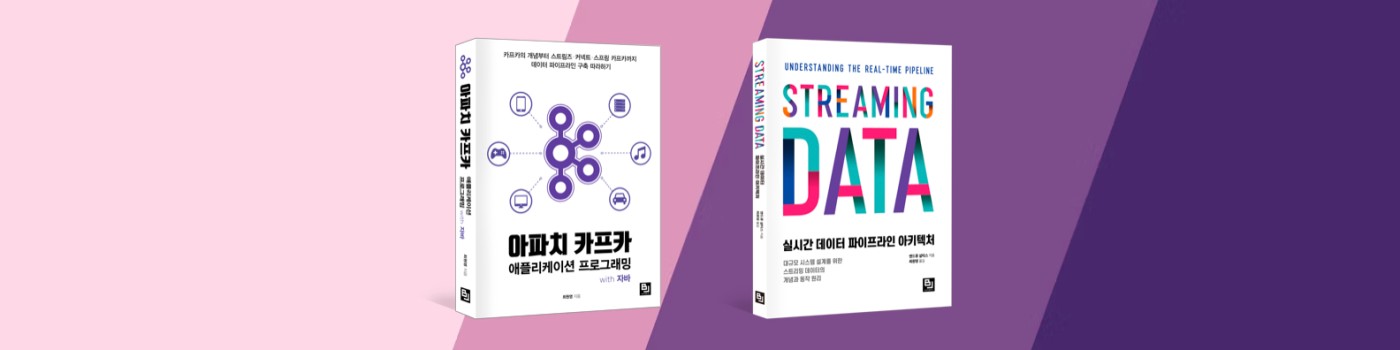
각 솔루션이 하는 역할
위와 같은 솔루션을 선택한 이유
-> [Telegraf + influxDB + Grafana]DevOps를 위한 서버 모니터링 솔루션 선택 보러가기(클릭)
무엇을 할까?
내 컴퓨터를 위한 시스템(cpu, memory 등)을 모니터링하는 이쁘고 귀여운 모니터링 시스템
준비사항
* 10분
* 맥북
앱 설치, 설정(3min)
1. 텔레그래프 설치
$ brew install telegraf
2. 텔레그래프 설정
$ cd /usr/local/Cellar/telegraf/1.5.1/bin
$ telegraf config > telegraf.conf
$ vi telegraf.conf
###############################################################################
# OUTPUT PLUGINS #
###############################################################################
# Configuration for influxdb server to send metrics to
[[outputs.influxdb]]
## The full HTTP or UDP URL for your InfluxDB instance.
##
## Multiple urls can be specified as part of the same cluster,
## this means that only ONE of the urls will be written to each interval.
# urls = ["udp://127.0.0.1:8089"] # UDP endpoint example
urls = ["http://127.0.0.1:8086"] # required
## The target database for metrics (telegraf will create it if not exists).
database = "telegraf" # required
telegraf에서 수집된 정보를 influxdb로 보내기(output) 하기위해 위와 같이 설정
3. influxdb 설치
$ brew install influxdb
4. grafana 설치
$ brew install grafana
앱 스타트(1min)
1. influxdb 스타트
$ ln -sfv /usr/local/opt/influxdb/*.plist ~/Library/LaunchAgents
$ launchctl load ~/Library/LaunchAgents/homebrew.mxcl.influxdb.plist
2. telegraf 데이터베이스생성 in influxdb
$ influx
Connected to http://localhost:8086 version v1.4.2
InfluxDB shell version: v1.4.2
> create database telegraf
> use telegraf
Using database telegraf3. grafana 스타트
$ brew tap homebrew/services
$ brew services start grafana4. telegraf 스타트
$ telegraf --config telegraf.conf
대시보드 꾸미기 (6min)
User : admin / Password : admin
InfluxDB details / User : admin / Password : admin
각 수집된 데이터에 대한 필드 명을 알려면 아래와 같이 입력.
$ influx
Connected to http://localhost:8086 version v1.4.2
InfluxDB shell version: v1.4.2
> SHOW FIELD KEYS
name: cpu
---------
fieldKey fieldType
usage_guest float
usage_guest_nice float
usage_idle float
usage_iowait float
usage_irq float
usage_nice float
usage_softirq float
usage_steal float
usage_system float
usage_user float
name: mem
---------
fieldKey fieldType
active integer
available integer
available_percent float
buffered integer
cached integer
free integer
inactive integer
total integer
used integer
used_percent float
CPU usage 조회 할 수 있는 쿼리
select usage_user from cpu
Memory usage 조회 할 수 있는 쿼리
available_percent from mem
used_percent from mem
스택 모드 선택
끝

또한 여러가지 플러그인을 사용하여 대시보드를 이쁘게 꾸밀수 있다!!
End of Documents
'개발이야기 > open source' 카테고리의 다른 글
| [asciinema] shell script, terminal 영상으로 녹화하기!! (0) | 2018.04.17 |
|---|---|
| [Hazelcast]Java concurrent lock 구현하기 (0) | 2018.04.08 |
| IMDG 소개 및 하젤케스트 오픈소스 솔루션 소개 (0) | 2018.04.08 |
| 소나큐브 파라미터 정리 (0) | 2018.02.20 |
| [Telegraf + influxDB + Grafana]Setup DevOps monitoring system in 10min (0) | 2018.01.28 |
| [Telegraf + influxDB + Grafana]DevOps를 위한 서버 모니터링 솔루션 선택 (1) | 2018.01.28 |












