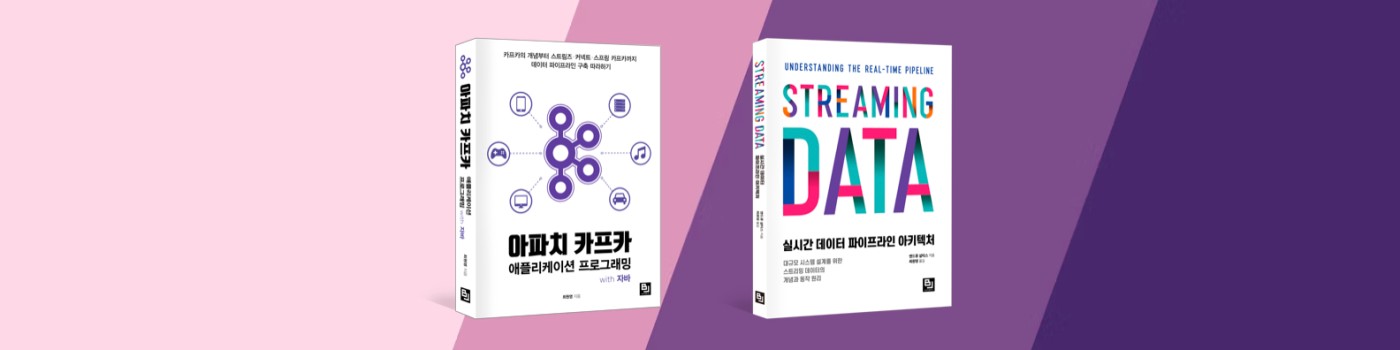
Spring 프로젝트를 하면서 DB연결은 필수적이다. DB는 무었을 쓸까 고민하던 도중 Oracle을 사용하려고 했지만 Mac에서 local로 돌리기 적합하지 않다는 생각에 MySQL을 깔기로 결정하였다.
MySQL(위키피디아)은 다음과 같은 특징을 가진다.
- 오픈소스의 관계형 데이터베이스 관리 시스템(RDBMS)
- 다중 스레드, 다중 사용자 형식의 구조 질의어 형식의 데이터베이스 관리 시스템
- GPL 라이선스
- 다수의 프로그래밍 언어로 된 API 사용가능
Install MySQL
MySQL을 쉽고 빠르게 개발하기 위해서 나는 HomeBrew(공식 웹사이트)를 사용하기로 결심했다.
HomeBrew는 MacOS 용 패키지 관리자로서 한번의 설치로 다양한패키지를 단 한줄로 설치 할 수 있다.
HomeBrew 설치하기
1 | /usr/bin/ruby -e "$(curl -fsSL https://raw.githubusercontent.com/Homebrew/install/master/install)" | cs |
한번 HomeBrew가 설치완료되면 MySQL과 같은 패키지를 사용자의 Mac에 설치하는건 식은죽 먹기다.
HomeBrew를 사용하여 MySQL 최신버전 설치
1 2 3 4 5 6 7 8 9 10 11 12 13 14 15 16 17 18 19 20 21 22 23 24 25 26 27 28 29 30 31 32 33 34 35 36 37 38 39 40 41 42 43 | $ brew install mysql Updating Homebrew... ==> Auto-updated Homebrew! Updated 1 tap (homebrew/core). ==> New Formulae bitcoin freedink jose pycodestyle erlang@19 iamy libopusenc ==> Updated Formulae amazon-ecs-cli kibana amqp-cpp kitchen-sync angular-cli knot ansifilter ... blabla blabla ... If you need to have this software first in your PATH run: echo 'export PATH="/usr/local/opt/openssl/bin:$PATH"' >> ~/.zshrc For compilers to find this software you may need to set: LDFLAGS: -L/usr/local/opt/openssl/lib CPPFLAGS: -I/usr/local/opt/openssl/include ==> Summary 🍺 /usr/local/Cellar/openssl/1.0.2l: 1,709 files, 12.2MB ==> Installing mysql ==> Downloading https://homebrew.bintray.com/bottles/mysql-5 ### #### 100.0% ==> Pouring mysql-5.7.18_1.sierra.bottle.tar.gz ==> /usr/local/Cellar/mysql/5.7.18_1/bin/mysqld --initialize ==> Caveats We've installed your MySQL database without a root password. To secure it run: mysql_secure_installation MySQL is configured to only allow connections from localhost by default To connect run: mysql -uroot To have launchd start mysql now and restart at login: brew services start mysql Or, if you don't want/need a background service you can just run: mysql.server start ==> Summary 🍺 /usr/local/Cellar/mysql/5.7.18_1: 321 files, 232.9MB | cs |
brew install mysql 단 한줄로 mysql이 정상설치 되었다.
Run MySQL
homebrew를 통해 설치된 경로로 가면 mysql.server 실행파일을 실행할 수 있다. 옵션으로 start를 주게 되면 mysql서버가 local환경에서 실행된다. local환경에 실행된 mysql을 접속하려면 mysql -uroot를 치면 된다.
아래와 같이 testDB 라는 이름의 데이터베이스를 생성, 조회, 제거를 정상적으로 동작하는 모습도 볼 수 있다.
1 2 3 4 5 6 7 8 9 10 11 12 13 | mysql> create database testDB; Query OK, 1 row affected (0.00 sec) mysql> show create database testDB; +----------+-----------------------------------------------------------------+ | Database | Create Database | +----------+-----------------------------------------------------------------+ | testDB | CREATE DATABASE `testDB` /*!40100 DEFAULT CHARACTER SET utf8 */ | +----------+-----------------------------------------------------------------+ 1 row in set (0.00 sec) mysql> drop database testDB; Query OK, 0 rows affected (0.00 sec) | cs |
Add database users
local환경에서 개발하기 위해 아래와 같이 plalabdb라는 db를 생성하고 dev라는 이름으로 접속이 가능토록 한다.
1 2 3 4 5 6 7 8 9 10 11 12 13 | mysql> create database plalabdb; Query OK, 1 row affected (0.00 sec) mysql> show create database plalabdb; +----------+-------------------------------------------------------------------+ | Database | Create Database | +----------+-------------------------------------------------------------------+ | plalabdb | CREATE DATABASE `plalabdb` /*!40100 DEFAULT CHARACTER SET utf8 */ | +----------+-------------------------------------------------------------------+ 1 row in set (0.00 sec) mysql> grant all privileges on plalabdb.* to dev@localhost identified by 'pla1'; Query OK, 0 rows affected, 1 warning (0.03 sec) | cs |
위와 같이 정상적으로 접속 설정이 완료되었으면 아래와 같이 root권한이 아닌 dev라는 이름의 id로 접속도 가능한것을 볼 수 있다.
1 2 3 4 5 6 7 8 9 10 11 12 13 14 15 16 17 18 19 20 21 22 23 24 25 | ╭─anderson@andersonui-MacBook ~ ╰─$ mysql -u dev -p Enter password: Welcome to the MySQL monitor. Commands end with ; or \g. Your MySQL connection id is 4 Server version: 5.7.18 Homebrew Copyright (c) 2000, 2017, Oracle and/or its affiliates. All rights reserved. Oracle is a registered trademark of Oracle Corporation and/or its affiliates. Other names may be trademarks of their respective owners. Type 'help;' or '\h' for help. Type '\c' to clear the current input statement. mysql> show databases; +--------------------+ | Database | +--------------------+ | information_schema | | plalabdb | +--------------------+ 2 rows in set (0.00 sec) mysql> | cs |
End of Documents
'개발이야기 > 스프링 프레임워크' 카테고리의 다른 글
| spring boot scheduler의 cron은 UNIX의 cron과 다르다! (0) | 2018.07.19 |
|---|---|
| 마리아 DB 오류 org/mariadb/jdbc/Driver : Unsupported major.minor version 52.0 (0) | 2017.07.11 |
| Spring boot application.properties 설명 (0) | 2017.06.17 |

